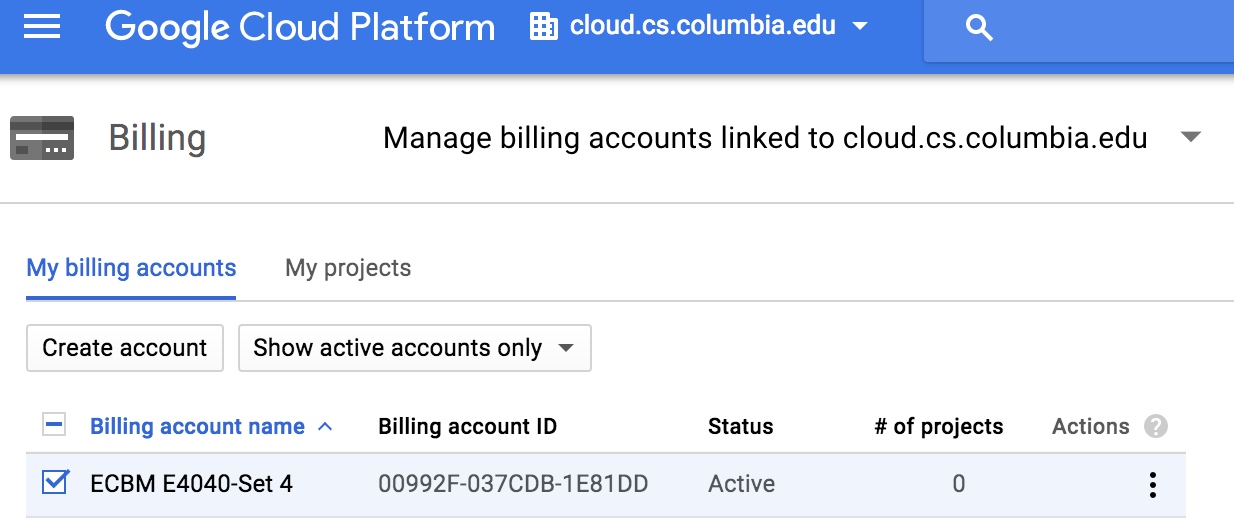Contents
About CUDA
-
How to handle the problem then the program cannot find the mapping GPU device? And what if you run “nvidia-smi” to check GPU device and get message like “NVIDIA-SMI has failed because it couldn’t communicate with the NVIDIA driver. Make sure that the latest NVIDIA driver is installed and running”? If you find such message, it may indicate that you need to update/reinstall your NVIDIA driver. And the solution is as follow.
First go to /proc/driver/, check if a “NVIDIA” folder appears. If there is no such folder, then you may need to reinstall your NVIDIA driver.
First remove current NVIDIA driver.$ sudo apt-get remove --purge nvidia*
$ sudo apt-get autoremoveThen install NVIDIA driver.
$ sudo add-apt-repository ppa:graphics-drivers/ppa
$ sudo apt-get install nvidia-[version-number]Run CUDA installer and be careful to choose “no” when asked whether you want to install the driver that is packaged with CUDA.
$ sudo apt-get install cudaMoreover, if you want to prevent such problems happening again, it is suggested to disable the “secure reboot” function of Ubuntu. Need more test on it!!!
Solutions for redeeming coupon into a wrong account
-
This could happens when you try to redeem the education coupon in the education grants because whenever you enter the page google will set the page to your default account that has been logging in, which could be your Lion mail account, or your personal Email account. However, since the image access will only be distributed to those cloud.cs account, you'll grant it the access to use your educational coupon.
If you redeem the coupon to a wrong account, follow the steps:
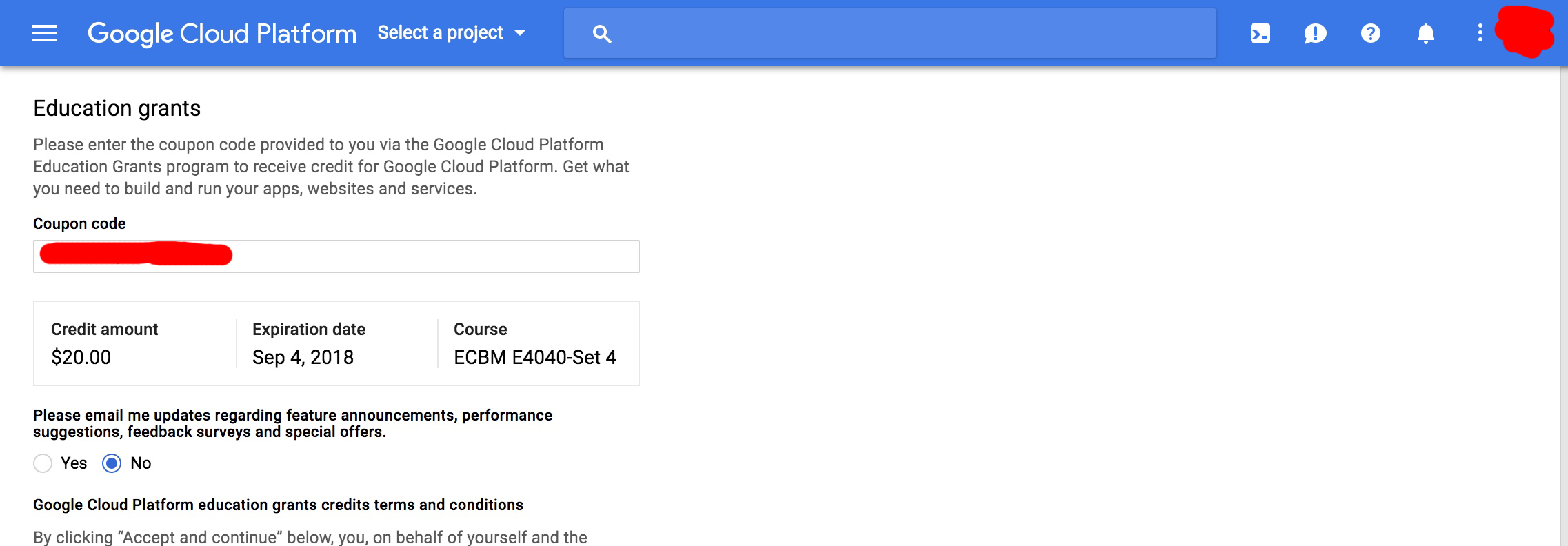 
 -
Login the account that you redeemed the coupon with. On the left part of home page, click "Billing".
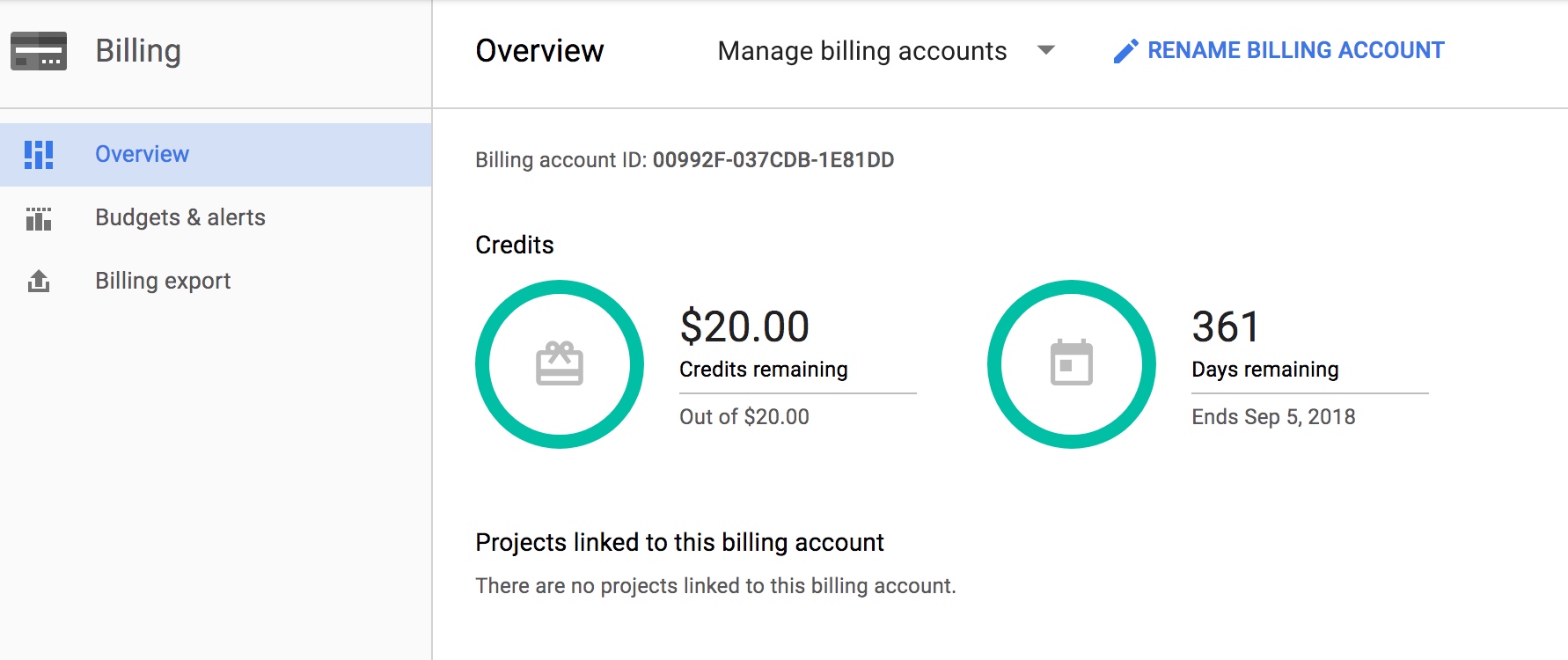 
 -
On The right part of the page, click "SHOW INFO PANEL". Add your cloud.cs account and set the user as "Billing Account Administrator".
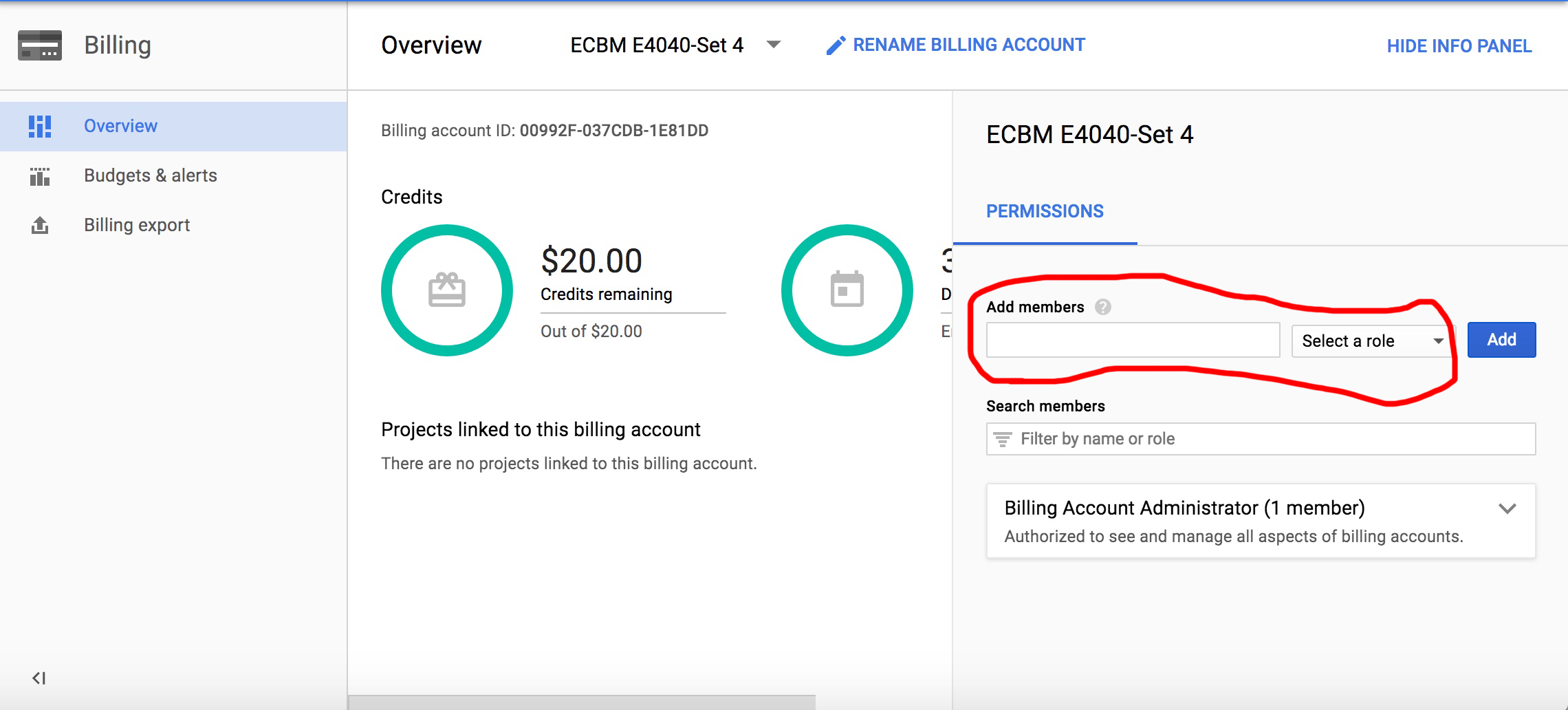 
 -
Clear the Cache of your browser (if you are using Chrome on Mac OS, just use 'command+shift+delete').
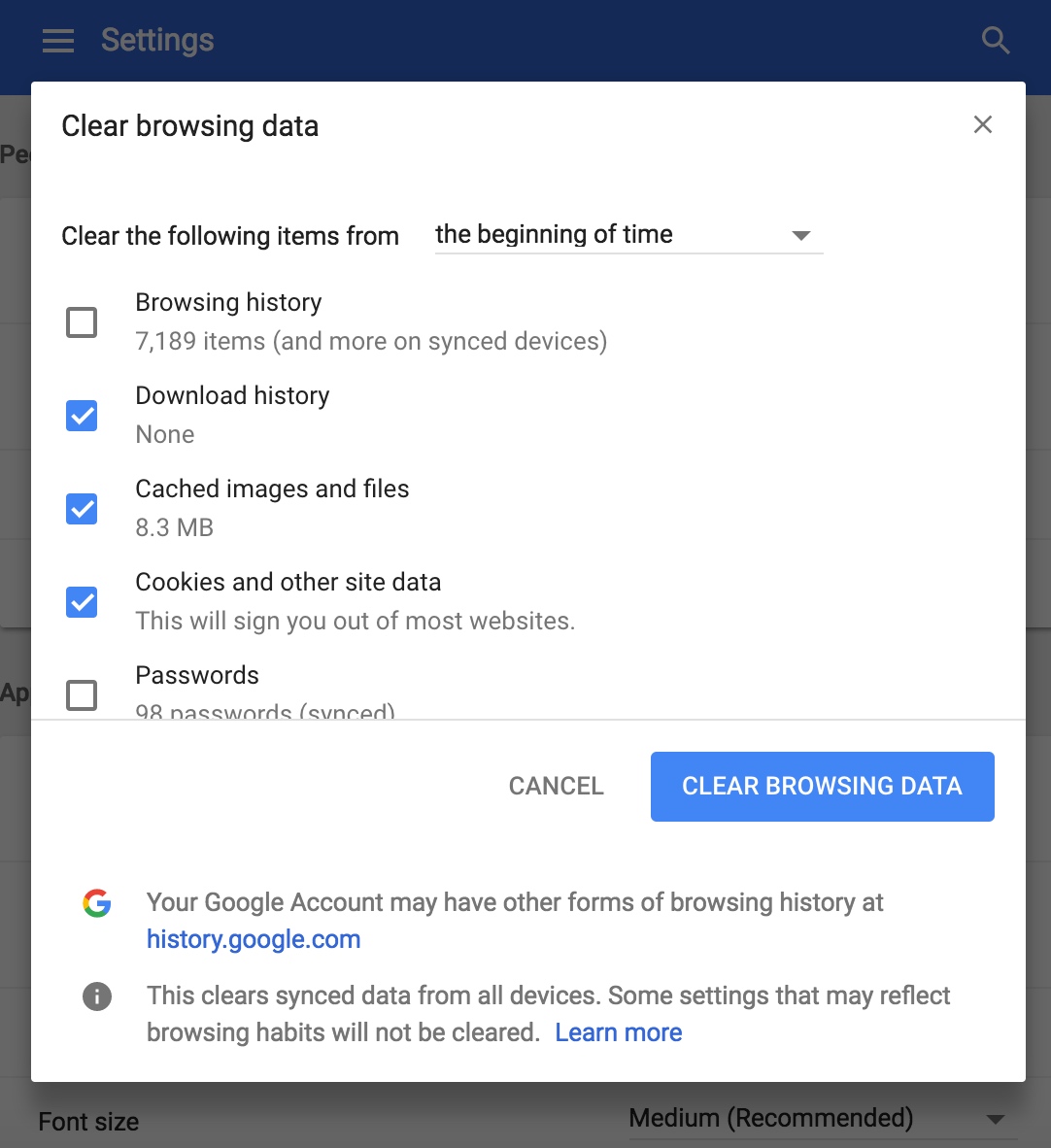 
 -
Log in with your cloud.cs account. You should be able to see the billing account in your billing management page.